The Importance of Organizing Computer Files
Have you ever found yourself in a digital scavenger hunt, searching for that one document you thought was right on your desktop? You’re not alone. In the digital age, organizing computer files and can seem as daunting as untangling a box of mixed cables, but it doesn’t have to be.
In this guide, we dive into the world of digital file organization. An orderly computer space is a key to productivity. We’ll show why a well-structured digital filing system is essential for a stress-free work environment, not just for the highly organized.
We’re unveiling the secrets of effective file management, from establishing a logical folder hierarchy to crafting naming conventions for files that you’ll thank yourself for later. It’s not just about clearing desktop clutter and organizing folders; it’s about leveraging cloud storage and backup solutions to protect your digital life.
And for professionals, we cover the finer points of document management and collaboration. After all, teamwork is more effective when files are well-organized.
By the end of this post, you’ll have a digital filing system as organized as a well-maintained library, along with the skills to maintain it effectively. Say goodbye to digital hide-and-seek and hello to smooth sailing through your computer files. Ready to turn your digital chaos into a well-oiled machine? Let’s begin.
The Foundations of File Management
Starting your journey in digital organization means understanding the file sorting methods that are the backbone of your digital workspace. Like the plumbing in a home, file management is an unseen yet crucial framework ensuring smooth digital operations.
Understanding File Organization Methods
Organizing files isn’t a one-size-fits-all affair. Some find solace in project-based filing, where each project has its dedicated folder, containing all related files. This method suits those who think in tasks and goals.
Others prefer a type categorization system, sorting each file type into its space. It’s like having separate drawers for socks and shirts, making it easy to find what you need by type.
Then there are those who opt for chronological organization, relying on date sorting. If you remember when you did something, this method can take you right back to that end-of-year report.
Sorting Files by Type, Date, or Project
How you sort your files can significantly change how you navigate them. Type-specific sorting groups similar file types together, enhancing file management efficiency and making it quicker to identify the type of file you need.
Sorting files by type offers several benefits, enhancing both efficiency and organization. It simplifies locating specific files, as all documents, images, spreadsheets, or any other file type are grouped together. This categorization makes it easier to apply specific actions or rules to a group of similar files, like batch editing photos or updating document formats.
Sorting by date organizes your folders into a chronological timeline of your work, ideal for those with strong date-based recollections.
Project-based folders align your files with your workflow, gathering all necessary documents for a single objective in one place, whether they are spreadsheets, text documents, or presentations.
Leveraging Metadata in File Organization
Metadata tagging adds a new dimension to file organization. It’s the hidden details within your files you can use to tag and sort your content, enabling efficient file searches. Imagine quickly finding every file tagged with “budget” or “proposal.”
Crafting a Sustainable File Organization System
The key to lasting organization is creating a sustainable file system. It’s about balancing a rigid structure with adaptable flexibility. Your system should handle increasing loads yet remain simple enough to maintain during busy periods, helping you avoid dreaded digital clutter.
In my guide The Digital Architect, you learn in depth how to maintain and also adapt your filing structure.
Setting Up a Folder Structure
Organizing files and folders by creating a folder hierarchy is like drawing the architecture of your digital workspace. This structure is your file management system’s blueprint. It needs to be intuitive, scalable, and personalized to your workflow.
Creating a Logical Folder Structure
A logical folder hierarchy starts with visualizing the main categories relevant to your work or personal life. These categories should be broad enough to cover multiple files but specific enough for immediate clarity. For instance, the main folders might be “Finance,” “Projects,” “Personal,” and “Media.” Within main folders, create subfolders for more specific categorization, such as specific projects, years, or media types. The goal is easy navigation from general to specific.
Creating a folder structure seems to be pretty easy, but getting started can be quite a challenge. In my guide The Digital Architect, I defined six very popular filing structures:
1. Sorted Alphabetical Hierarchy
2. Unstructured Alphabetical Hierarchy
3. Priority Short-List
4. Priority Long-List
5. Alphabetical Long-List
6. Unstructured Storage
The following illustration evaluates the six filing structures along four dimensions:
- Flexible vs. not flexible
- Not complex vs. complex
- Unstructured vs. structured
- Verbal vs. numerical
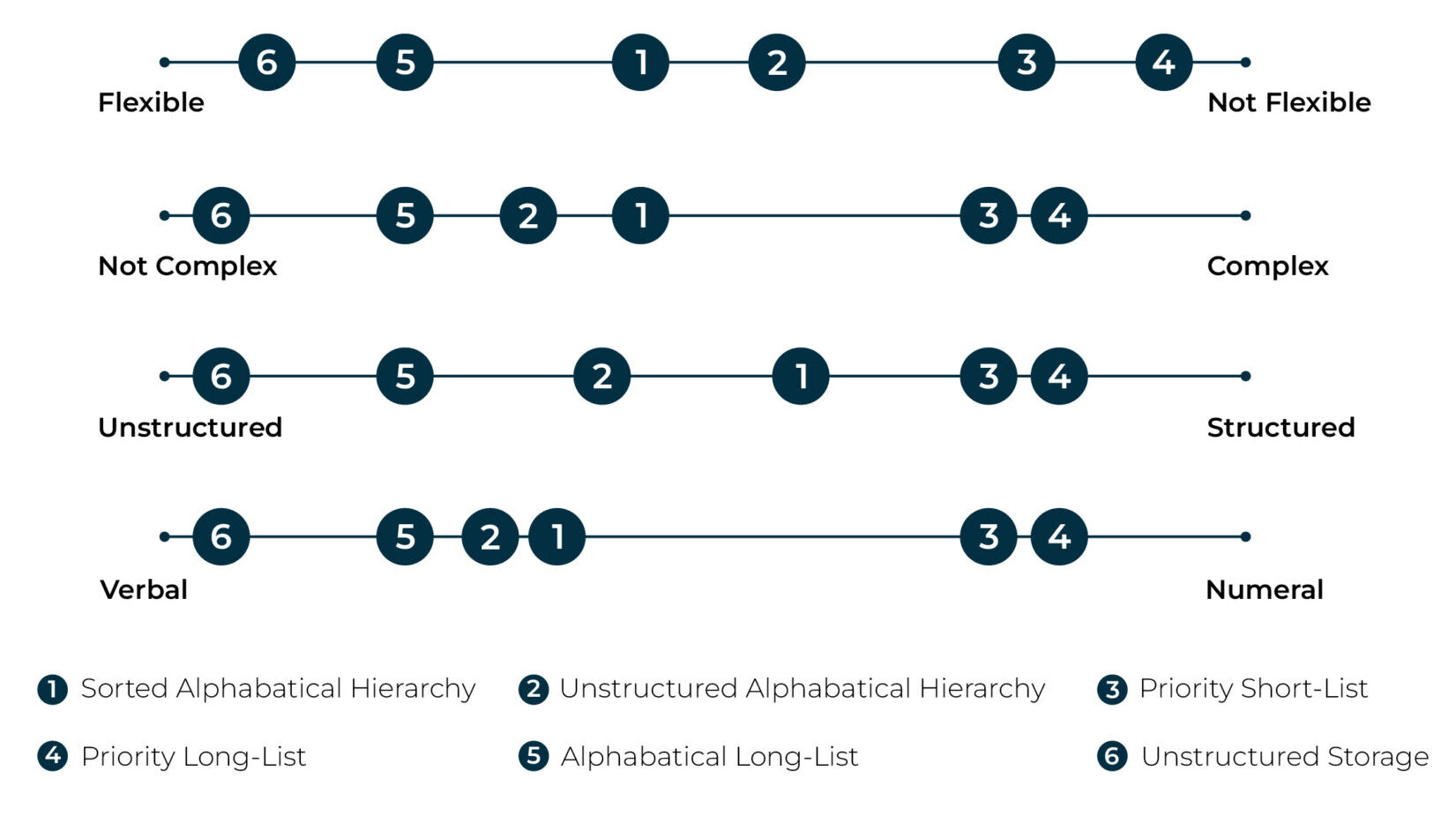
In The Digital Architect, I explain each of the six structures, their pros and cons as well as a recommendation for who should use the structure.
Choosing Meaningful Folder Names
When it comes to choosing folder names, think about your future self. Will you understand what “Miscellaneous” contains six months from now? Probably not. Opt for descriptive and straightforward folder names that leave no room for guesswork. For example, “2023_Tax_Documents” is immediately recognizable and easily searchable.
Implementing Consistent Folder Templates
Consistency is vital. Consider a standard template for new projects or clients with pre-determined sub-folders, like “Invoices,” “Contracts,” “Correspondence,” and “Final Deliverables.” This prevents reinventing the wheel with each new project.
Adapting the Hierarchy to Different Needs
No single folder hierarchy fits all, which is why adaptability is key. Your system should flexibly accommodate changes in your work or personal life, shifting from client-based to project or department-focused structures as needed.
Naming Conventions for Files
A good naming convention is a guide through the sea of digital files. It’s the difference between frantic searching and swift retrieval. Let’s explore how to name your files effectively to save time and avoid confusion.
The Anatomy of a Good Filename
A good filename should be informative at a glance, revealing enough about the contents without opening the file. It’s a delicate balance between brevity and detail. Start with a clear identifier that immediately tells you what the document is about, followed by specifics that differentiate it from others. For instance, “Marketing_Strategy_2023” is good, but “Marketing_Strategy_Q1_2023_Draft” is better—it tells you the subject, the timeframe, and the stage of completion.
Incorporating Dates, Versions, and Descriptors in File Names
Dates in filenames create a chronological framework that’s invaluable for version control and historical referencing. A format like “YYYYMMDD” placed at the beginning or end of a file name can instantly timestamp your document, such as “20230115_MeetingNotes.”
Versions are crucial when working with multiple drafts. Marking a file with “v1” or “v2” can save you from the nightmare of editing an outdated document. Make sure the version indicator is near the end of the filename to prevent it from being cut off in shortened views.
Descriptors give context. They should be specific and standardized across your files. For example, including “Invoice” or “Proposal” in the filename can help in quickly identifying the document type.
Avoiding Common Naming Pitfalls
There are several traps to avoid when naming your files:
- Overly Long Names: While details are important, excessively long filenames can be cumbersome and may not be fully displayed in some file systems.
- Vague Labeling: Avoid generic names like “Document1” or “Final.” They offer no insight into the contents and can lead to confusion.
- Special Characters: Steer clear of characters like “/”, “”, “*”, “?”, “<“, “>”, “|”, “:” as these can cause errors or be incompatible with certain operating systems.
- Inconsistent Formatting: Stick to a format. If you start with a date, keep that format for all similar files. Consistency is key to maintaining an organized digital filing system.
Mastering Cloud Storage and Backups
In the digital era, mastering cloud storage and backups is not just about safeguarding data—it’s about ensuring continuity and accessibility across devices and platforms. With the right approach, you can turn the cloud into a secure vault and a seamless extension of your local storage.
Choosing the Right Cloud Storage for Your Needs
When selecting a cloud storage provider, consider your specific needs. Are you looking for plenty of storage space, enhanced security features, or perhaps real-time collaboration capabilities? Different providers offer various strengths, such as Google Drive’s integration with productivity apps, Dropbox’s user-friendly interface, and OneDrive’s compatibility with Windows systems.
Think about the volume of data you need to store and whether the provider offers scalable solutions. Also, check if they have options for personal use versus business needs, as these can vary significantly in terms of features and pricing. Always keep an eye out for the provider’s uptime record and customer support quality—these factors can make a huge difference.
Syncing and Backup Best Practices
Effective syncing and backup practices are the backbone of cloud storage. Begin by establishing a regular backup schedule that aligns with how frequently your files are updated. Many cloud services offer automatic syncing, which ensures that your files are continuously updated across all devices. However, it’s still wise to conduct periodic manual backups for sensitive data.
Incorporating a strategy to prevent duplicates in file and folder backups is essential for efficient data management. It not only conserves valuable storage space, potentially lowering costs but also enhances backup and recovery speeds. By eliminating duplicates, data management becomes simpler, reducing complexity in tasks like synchronization across multiple platforms.
Version control is also a crucial feature to look for—it allows you to revert to previous versions of your documents if changes need to be undone. Additionally, consider using a two-tiered backup strategy: one in the cloud and one on a physical external drive. This redundancy is the ultimate safety net for your data.
Security Considerations in the Cloud
While cloud storage is generally secure, there are security considerations to take into account. Always use strong, unique passwords for your cloud accounts and enable two-factor authentication (2FA) for an extra layer of security. Be mindful of the data privacy policies of the provider and the physical locations of their servers, as this can impact the legal jurisdiction over your data.
Encrypting sensitive files before uploading them to the cloud adds another layer of protection, ensuring that your data remains confidential even in the event of a security breach. It’s also a good practice to periodically review who has access to your shared files and folders, making sure to revoke permissions that are no longer necessary.
Join The 3x Productivity Insider
With my newsletter, you’ll get simple and practical tips to help you get more done and maximize your workday.
Every week, you’ll receive one actionable tip to save time, focus on what matters, and stay ahead in your career.
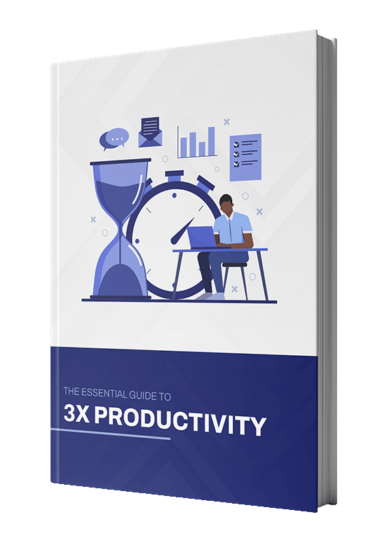
Advanced Document Management for Professionals
In the professional realm, document management is more than just keeping files in order; it’s about creating a system that evolves with your projects and team dynamics. This chapter is dedicated to those seeking to elevate their file management practices to a professional standard, ensuring both efficiency and security.
Routine Maintenance for an Evergreen Filing System
A dynamic filing system requires regular attention to remain effective and relevant. This is where routine maintenance plays a pivotal role.
Review Cycles: Keeping Your System Optimized
Implementing regular review cycles is crucial for keeping your system optimized. Set aside time, whether monthly or quarterly, to go through your files and folders. This practice involves cleaning out outdated files, reorganizing folders that have become cluttered, and updating any documents that require revisions. These review cycles ensure that your filing system remains intuitive and aligned with your current needs.
Archival Strategies for Long-Term Storage
For documents that are no longer in regular use but still important, archival strategies come into play. This involves moving older files to a designated archive folder or an external storage device. Archiving helps in decluttering your primary workspace while keeping important historical records accessible. Remember to label and organize your archives clearly for easy retrieval when needed.
Best Practices for Collaboration
Collaboration in the digital space is a balancing act between accessibility and security. Effective collaborative document management is key to smooth team operations.
Collaborative File Management: Access and Permissions
Managing access and permissions is a cornerstone of collaborative work. It’s essential to ensure that the right people have the right level of access to the appropriate documents. Use group permissions to simplify this process, granting access based on roles or departments. Regularly review who has access to sensitive files and adjust permissions as team members join, leave, or change roles within the organization.
Streamlining Team Workflows with Shared Folders
Shared folders are a boon for team productivity, but they can quickly become chaotic if not managed properly. Establish clear naming conventions and folder structures within shared spaces. Encourage team members to follow these guidelines to maintain order. Utilizing tools like document collaboration platforms can also streamline workflows, allowing multiple team members to work on a document simultaneously without the risk of creating conflicting versions.
Utilizing File Organization Tools
With a solid understanding of file management principles and practices, the next step in enhancing your digital efficiency involves leveraging the right tools. File organization software can transform the way you interact with your digital environment, bringing automation, integration, and advanced functionalities to your fingertips.
Introduction to File Organization Software
File organization software is designed to make managing, sorting, and retrieving files easier and more intuitive. These tools often come with features like batch renaming, dual-pane views for easy file transfer, advanced search capabilities, and customizable interfaces. By integrating these tools into your workflow, you can significantly reduce the time and effort spent on managing files, turning a potentially tedious task into a streamlined, productive experience.
Recommended Tools for Windows: FreeCommander
As a Windows user, you might be familiar with FreeCommander, a versatile file management tool that offers a wide range of features to enhance your file organization.

Key Features of FreeCommander:
- Dual-Pane View: This feature allows you to view and manage two folders simultaneously, greatly simplifying the process of transferring files between different locations.
- Tabbed Browsing: You can open multiple folders in tabs within the same window, making navigation between different directories a breeze.
- Customizable Interface: FreeCommander lets you tailor the layout and functionality to suit your preferences, improving your overall workflow.
- Advanced Search Function: This tool enables you to quickly find files based on a variety of criteria, saving you time in locating specific documents.
Recommended Tool for Mac: Finder with Pathfinder
For Mac users, while the default Finder app provides basic file management capabilities, a tool like Pathfinder takes this to the next level. Pathfinder is often hailed as the ultimate file organization tool for macOS, offering enhanced functionality and a more robust set of features. Unlike Free Commander, Path Finder is unfortunately not free to use.
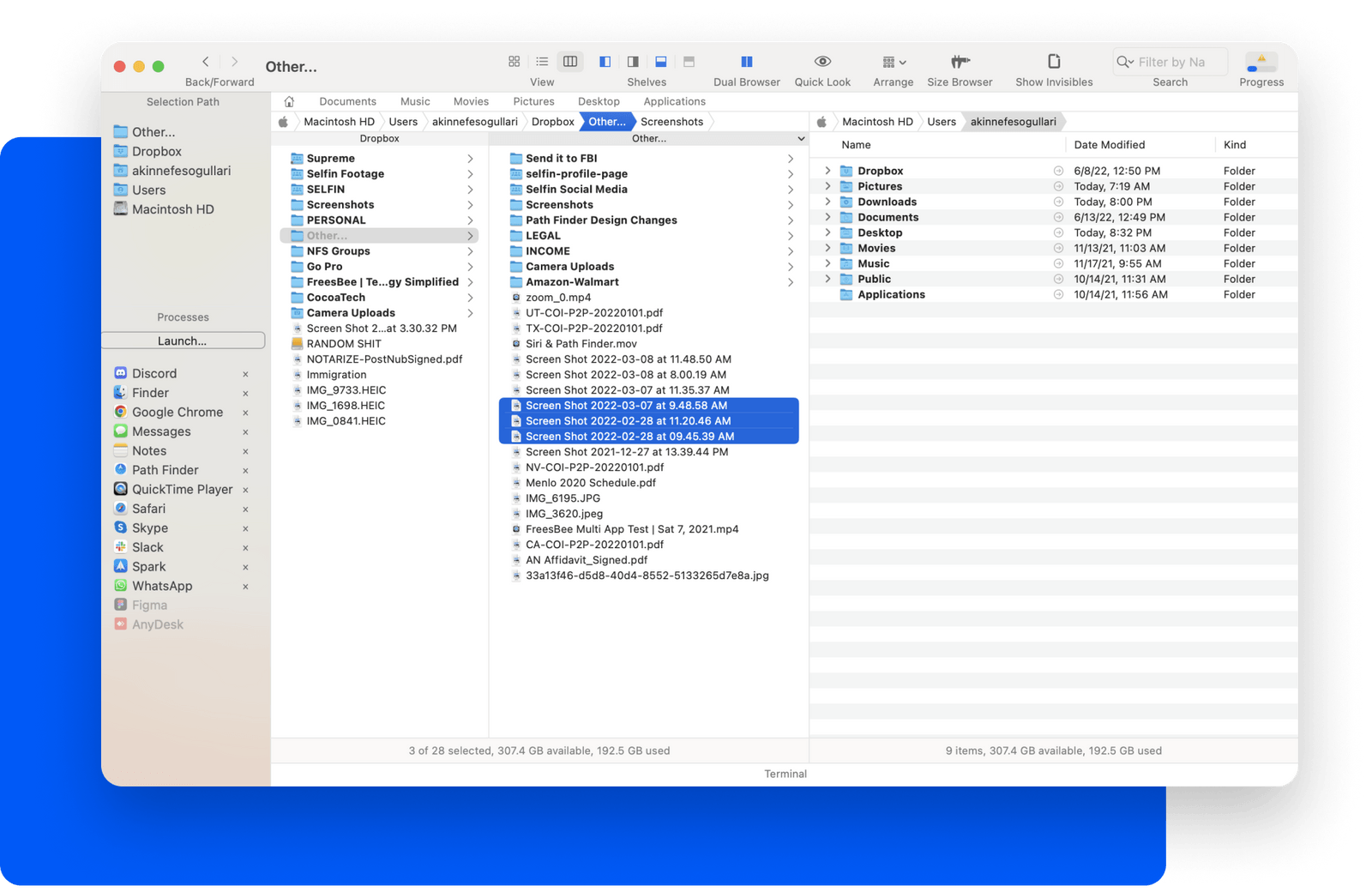
Key Features of Pathfinder:
- Dual-Pane Browser: Similar to FreeCommander, Pathfinder offers a dual-pane browser, facilitating efficient file management and transfers.
- Advanced File Operations: It allows for more sophisticated file operations like batch renaming, file tagging, and creating custom keyboard shortcuts.
- Module Customization: Pathfinder lets you customize different modules for attributes like size, date, permission, and more, giving you a detailed overview of your files at a glance.
- Integration with macOS Utilities: It seamlessly integrates with macOS, enhancing the native features while adding its powerful tools.
By integrating tools like FreeCommander for Windows or Pathfinder for Mac into your file management routine, you elevate your efficiency and control over your digital files. These tools not only complement the manual practices of file organization but also introduce a level of automation and sophistication that can drastically streamline your digital workflow. Whether you’re a professional dealing with a large volume of files or an individual striving for digital order, harnessing the power of these file organization tools can make a significant difference in your daily productivity.