File storage is crucial for managing data, ensuring security, and enabling efficient collaboration. With options like local storage, cloud storage, and SharePoint, choosing the right method involves balancing accessibility, control, scalability, and data protection.
Local File Storage
Local file storage refers to saving data directly on a device’s hard drive.
Advantages
- Performance: Faster read and write operations since data is stored locally. This minimizes latency, making local storage ideal for applications requiring real-time data processing, such as video editing or gaming.
- Offline Access: Files can be accessed without an internet connection, ideal for areas with limited connectivity. This ensures continuity of work even during network outages, providing reliability in critical situations.
Disadvantages
- Limited Storage: Bound by the device’s storage capacity. For instance, if your laptop has a 500GB hard drive and most of it is already occupied, you may need to invest in external drives or delete files to free up space.
- Lack of Redundancy: No built-in backup or redundancy; a hardware failure could result in data loss unless external backups are in place. This makes local storage risky for critical data unless paired with a robust backup strategy, such as using external hard drives or NAS devices.
Cloud File Storage
Cloud file storage involves saving files on remote servers accessed via the Internet. Popular providers include Google Drive, Dropbox, Microsoft OneDrive, and Apple’s iCloud.
Advantages
- Scalability: Nearly unlimited storage capacity. Businesses can expand their storage as needed without the need for physical hardware upgrades, making it cost-effective for growing organizations.
- Redundancy and Data Protection: Files are replicated across servers, minimizing data loss risk. Even if one server fails, your data remains safe due to multiple backups in geographically diverse data centers.
- Accessibility: Access files from any device with an internet connection. This allows for seamless work transitions between home, office, and mobile devices, supporting remote work and mobility.
- Sharing: Simplified sharing of files and folders with others. Features like link-based sharing and permissions control make collaboration straightforward while maintaining security.
Disadvantages
- Cost: Subscription fees increase with storage needs. While free tiers are available, advanced features and larger capacities often require premium plans, which can accumulate over time.
- Internet Dependency: Requires stable connectivity for access and management. Slow or unreliable internet can significantly hinder productivity, particularly for large file uploads or downloads.
Let Me Help You to 3x Your Productivity
Discover how to tackle tasks with clarity, complete projects efficiently, and finish each day with a sense of real accomplishment.
Join The 3x Productivity Insider
With my newsletter, you’ll get simple and practical tips to help you get more done and maximize your workday.
Every week, you’ll receive one actionable tip to save time, focus on what matters, and stay ahead in your career.
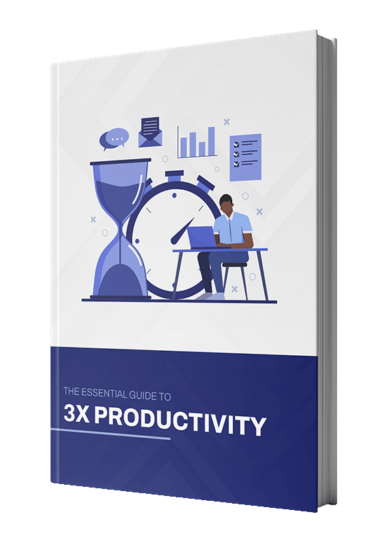
When to Use Microsoft SharePoint
Microsoft SharePoint is a cloud-based solution for storing, organizing, and collaborating on files, offering features like version control, workflow management, and seamless integration with Microsoft tools.
Ideal Scenarios
- Centralized Repository: Create advanced document libraries with metadata tagging and custom views. This helps streamline document retrieval and improves organization for large teams or enterprises.
- Collaboration Needs: Enable co-authoring, version control, and document approval workflows. Teams can work on the same document simultaneously, reducing the back-and-forth often seen in email-based collaborations.
- Advanced Organization: Categorize content by departments, projects, or business units. This hierarchical organization ensures that team members can quickly locate relevant documents.
- Enterprise-Level Governance: Implement access permissions, approval workflows, and retention policies. SharePoint supports compliance requirements, such as GDPR, with detailed audit logs and robust security controls.
Microsoft OneDrive vs SharePoint
The key difference is in their focus:
- OneDrive: Designed for personal storage. Files shared by an individual may become inaccessible if sharing is withdrawn. This makes OneDrive suitable for personal or light business use, where individual ownership of files is clear.
- SharePoint: Focused on group storage with features to maintain collaboration continuity. SharePoint’s centralized approach ensures that documents remain accessible to all team members, regardless of individual changes.
Choosing the Right Option
Deciding between local, cloud, and SharePoint depends on your specific needs:
- For offline access and speed: Local Storage. Ideal for tasks requiring immediate data access or in environments with limited internet connectivity.
- For scalability and redundancy: Cloud Storage. Perfect for growing businesses or individuals needing secure, on-demand storage across devices.
- For team collaboration and enterprise control: SharePoint. Best for organizations that prioritize structured workflows, document management, and compliance.
Each method has distinct benefits and trade-offs. Assess your requirements to choose the best solution for your data management needs.